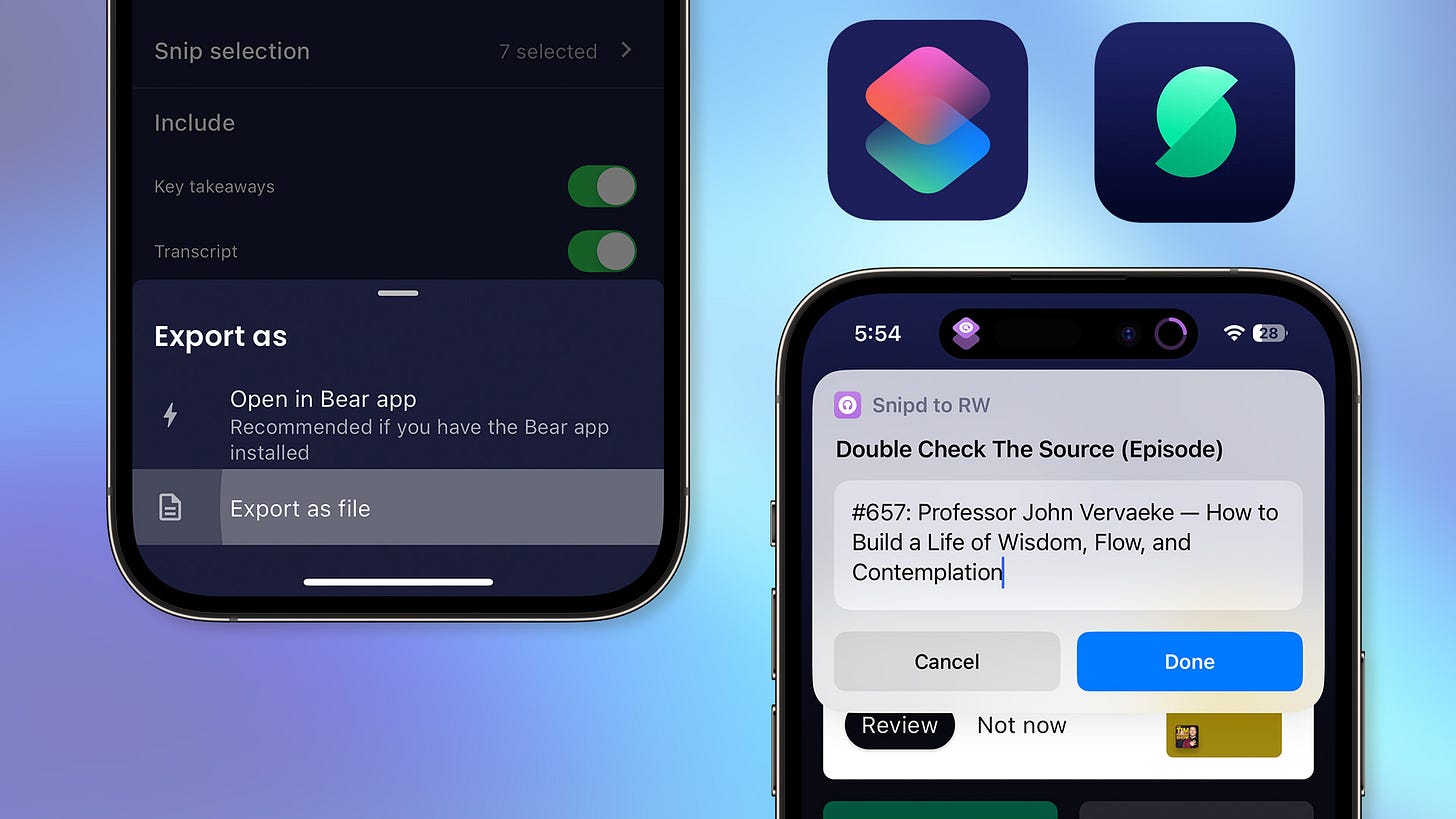A Shortcut for Snipd & Readwise
Manually Upload Podcast Highlights From Snipd to Your Favorite Highlight Management App: Readwise
About Snipd and RW
If you are into podcast listening and Personal Knowledge Management, chances are that you're already familiar with Snipd—an incredible app that uses AI to generate very accurate transcriptions from podcasts. It creates automatic chapters and allows you to highlight by tapping on your AirPods. There’s a lot more in the app and they are constantly pushing new updates, but one of my favorite features is the ability to export those highlights to a variety of formats. It even allows an automatic sync to Readwise, an app I use daily to review, edit, and work on all my highlights.
Now, while I do love Readwise as a Highlights manager, I've had some issues with its automatic sync integrations. I’ve lost some highlights in the past, I'm always unsure if the sync is only one way, or if my original highlight is deleted I don’t know if it’s also deleted on RW, or vice versa. I may be a bit paranoid but for peace of mind, I try to always manually upload my own Highlights manually to the platform, this has become an easy task thanks to Shortcuts.
About the Shortcut
Yesterday, I was refining my “Snipd to RW” Shortcut and thought it would be good to share it here, just in case anyone is in a similar boat and likes to have total control of what goes in and out of their Readwise account.
A few more things about this Shortcut:
You can upload to Readwise as merged episodes (instead of only individual).
I suggest you upload to Readwise AFTER you have revised and trimmed your snips in the app. This makes your daily Readwise reviews much more cleaner.
You don’t have to, but the shortcut allows you to change the URL to the original podcast (instead of the Snipd URL) or change metadata such as the Author’s name or Episode title. This allows for better organization in RW.
Speaker labels are erased and private note is also uploaded to Readwise with your Highlight. If you find the speaker labels useful, let me know and I can make a version of the Shortcut that keeps them.
Requirements
Download THIS Shortcut.
Get your RW Access Token ready to paste it during the Shortcut Setup.
How to Use
On Snipd go to your “saved” tab.
Click export/export to Bear/and select the episode(s) that you want to upload to RW. IMPORTANT: select the episode, not just individual highlights (these will be auto-selected).
Where it says “Include” leave the default, which is everything selected.
Finally click export/export as file/and share that file to the Shortcut you downloaded.
And that’s it!
If this was useful to you, I hope you consider buying me a coffee :)
If you liked this you may also enjoy some content I have up on my YT Channel! I don’t hang around social media a lot, but when I do I’m on IG or Twitter. You can also check out some of my online classes, listen to my music, or in case you haven’t already, subscribe to my weekly newsletter. Thank you for reading!