For the past few weeks I’ve been working on an Alfred Workflow I’m excited to share with you! I’ve created a video with an overview of what this is what this does. Read below for more, or jump directly to GitHub to download :)
What is PasteFlow?
PasteFlow is a handy paste stack (or paste queue) for Alfred. It lets you create a list of pinned text items that you can organize, edit, and use in different ways.
Ever needed to copy text from various places and put it all in one final spot? PasteFlow makes this easy. No more switching back and forth to copy and paste one item at a time. Save time and stay in flow by doing all your copying first, then pasting later when you're ready. Since your items are saved in an actual list, you can even take a break, copy other things, and come back to your stack whenever you want.
Thanks to Alfred's triggers, clipboard features, and actions, PasteFlow is a flexible tool that can boost your productivity when working with text.
Requirements
This workflow uses Alfred’s Clipboard History. You do not need to use Alfred as your main clipboard manager, but you must have this feature activated.
This workflow utilizes Python 3 to filter the options from the menus. It may prompt you to install Xcode Command Line Tools for this, or you can install it by running `xcode-select --install` in Terminal. Python is a widely used programming language recognized for its safety and reliability, commonly utilized in Alfred workflows, Homebrew, and more.
How To?
If you're already familiar with paste stacks, you can start using PasteFlow right away with its default settings. Here's how to get started:
Add items to your stack:
Select text and use Pasteflow actions on them.
Set up your preferred hotkeys (green color-coded hotkeys are the most basic/essential).
Use PasteFlow's keyword to add items from your Clipboard to your stack.
Process your saved items: The easiest way to do this is to set up a hotkey (in green), but you can also use PasteFlow's keyword directly on Alfred's bar.
Paste items to your current window
Copy items back to your clipboard
View & edit your stack:
Set up hotkeys (red-coded hotkeys show your entire list)
Enter "Selective Mode" from Alfred's Bar using PasteFlow's keyword
Use Textview Mode (type
:Viewwith PasteFlow's keyword)
That's all you need to get started! But if you want to explore more, PasteFlow has lots of other useful and powerful features.
FEATURES
Configuration
PasteFlow is flexible and adapts to your workflow. Here's how you can set it up:
Stack or Queue: Choose how new items are added - at the top (stack) or bottom (queue). Read more about the sorting logic.
Processing Order: Pick where to start processing items - from the top or bottom. It's all about what feels right for you.
Selective Processing: This setting allows for advanced workflows when inserting or processing individual list items. It works together with your chosen processing order. Read more about the insertion & processing logic.
Auto-Clear Options: Decide if you want items cleared after processing. You can set this for individual items or the entire list when processed at once. Read more about ways to clear your items.
Restart or Stop: Choose whether to restart processing when you reach the end of your list, or simply stop until you add more items.
Paste Actions: Optionally, add a line break, comma, space, or press tab after each pasted item from your list.
Merge Formatting: When processing your entire list at once, choose to merge items with line breaks, commas, or spaces.
List Lifespan: Use PasteFlow as a temporary list with a timeout, or keep it indefinitely. For long-term lists, there's a custom save directory.
In Action
PasteFlow is packed with features to make your workflow smoother:
Large Text View: In the main menu, press CMD L on any item to see your list in large text. You can also copy it (CMD C) or use Alfred's universal actions on it.
Selective Mode Viewing: In Selective Mode, CMD L shows the full content of an item. Copy or use universal actions here too.
Hidden Menu: Type
:in Alfred's bar (with PasteFlow's keyword) to reveal extra options like inverting your list order, clearing it, or editing all its raw contents. Many of these are also directly available in Textview Mode (:View). Read all about the main menu.Powerful Selective Mode: Edit individual items, move them around, remove them, or process them in any order. Some modifier combos let you tweak the whole list without entering Textview Mode. Read all about Selective Mode.
Multi-line Splitting: Select a multi-line text and automatically split it into individual PasteFlow items. Read all about Universal Actions
Multiple Control Methods: Use Alfred's bar directly, keyboard shortcuts (color-coded for easy remembering), or send arguments to the external trigger. Read all about the external trigger.
Download
PasteFlow is designed to be a flexible & powerful clipboard companion. Whether you're a pro or just getting started with paste stacks and clipboard managers, it's here to make your copy/paste tasks more efficient.
I’ve written a detailed documentation over at Github, feel free to check it out, and do not forget to check out some tips and ideas that you may also find useful.
If you find PasteFlow useful, I would be incredibly grateful if you could support me by buying me a coffee at THIS LINK. Your generosity would mean the world to me.
If you liked this you may also enjoy some content I have up on my YT Channel! I don’t hang around social media a lot, but when I do I’m on IG or Twitter. You can also check out some of my online classes, listen to my music, or in case you haven’t already, subscribe to my weekly newsletter. Thank you for reading!



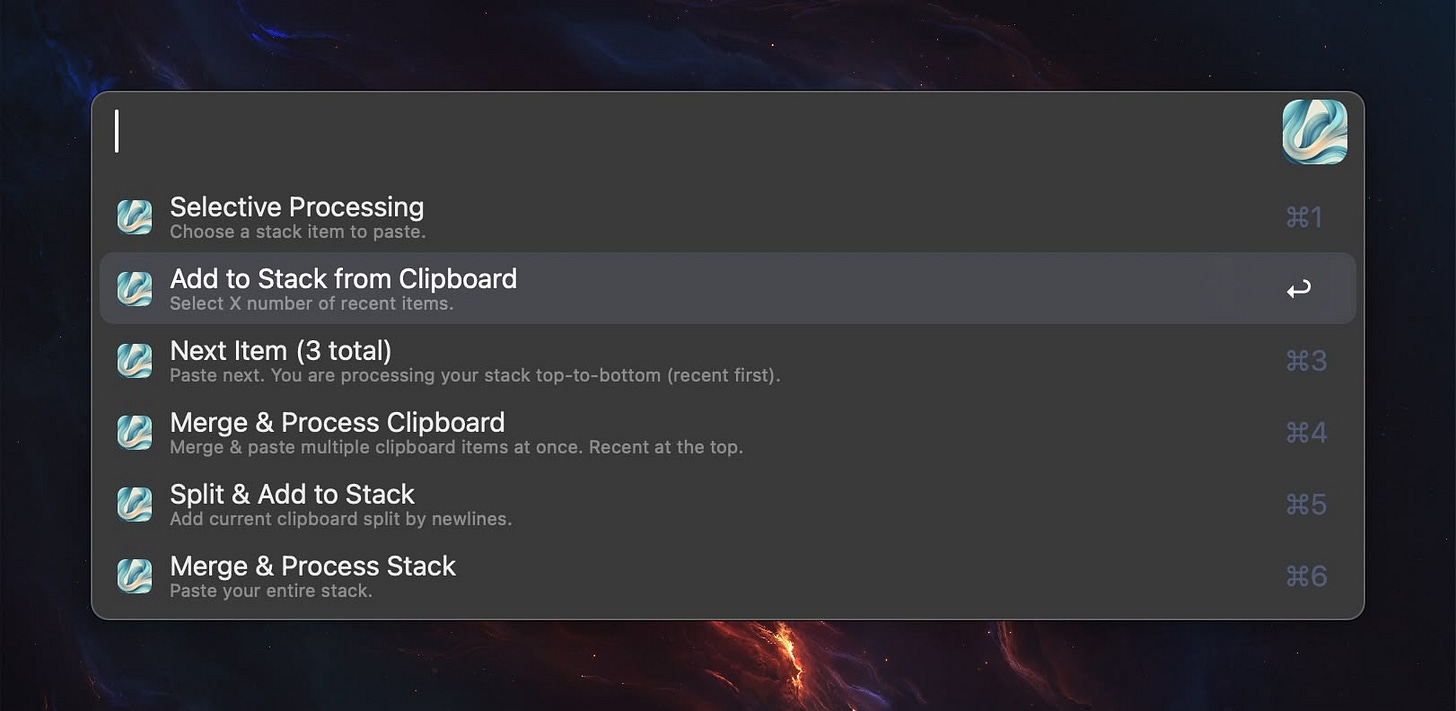

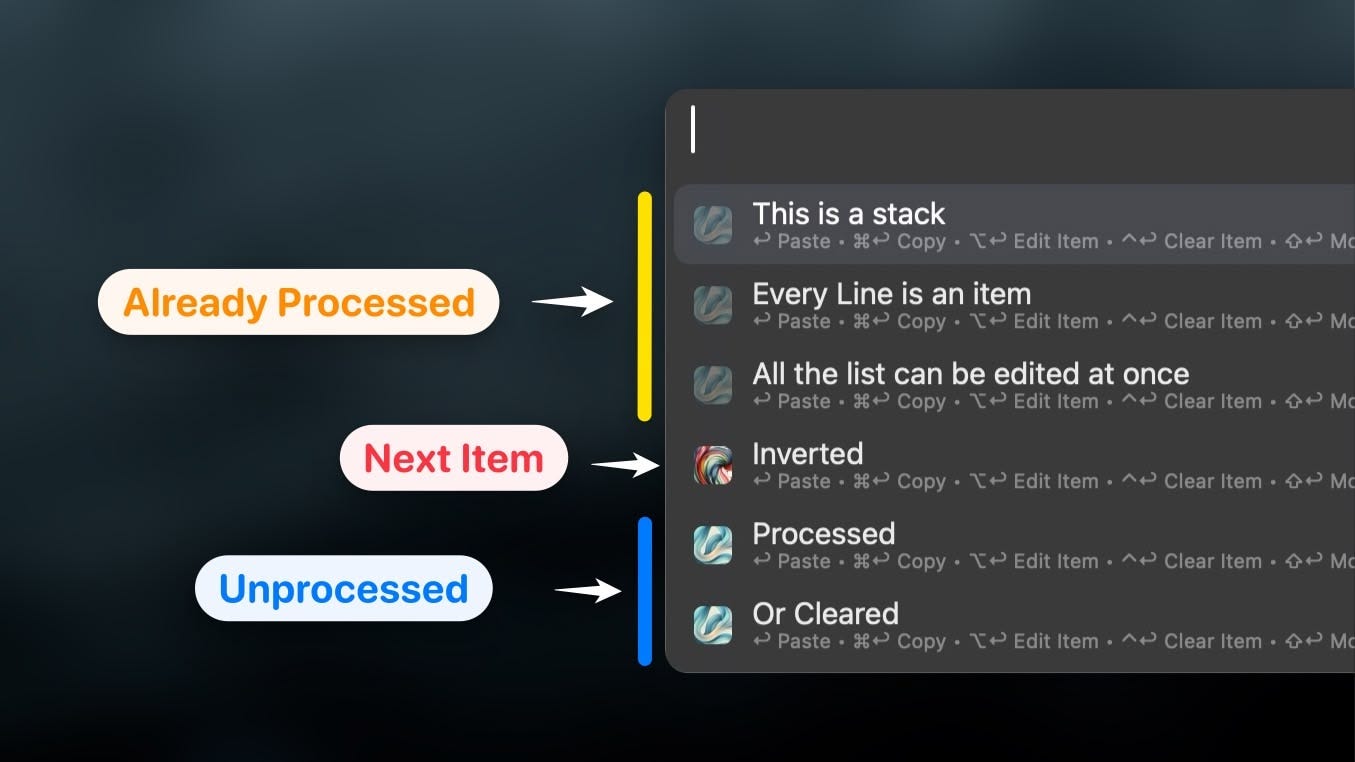

Hola Robert.
Installed your impressive looking workflow and I got a dialog that said...
"The "prong ma yorequires the cute too ine
now?
Choose Install to download and install the command line developer tools now."
LOL! So much for screenshots and OCR!
Anyway it's saying "The "python3" command requires the command line developer tools" and do I want to install them.
What are the ramifications of agreeing to this?
Thanks, Les