TOOLVOX AI - One Shortcut to Rule Them All
Shortcut to Interact with Chat GPT or Open Router Models, Saves Chats to Bear, Integrates with Eleven Labs, Whisper AI, Allows you to Browse the Web, Auto Splits Large Text, and More.
I know you may be thinking, "Do we really need another Chat GPT Shortcut?" But ToolVox AI is so much more. It not only encompasses the functionalities of most Chat GPT apps and Shortcuts, but it also introduces many unique features. Some of these include the ability to directly save conversations to my preferred note-taking app, Bear (with an auto-saving option), the capacity to browse the web, and the seamless integration with third-party automation apps such as Alfred.
If you do not have Bear, you can now create bookmarks to save and resume chats!
Download links will be placed all the way to the bottom of this article. For now, let's dive into the key features.
KEY FEATURES
FREE.
Three Forms of Use:
Simple Input.
Shared Text.
Pass-through Mode.
Supports Multiple Input Types:
Audio Files: Transcribe speech using Whisper Transcription.
iOS Safari Websites: Extract text from websites.
URLs: You can share single or multiple URLS to extract their text.
Photos: Extract text from images.
PDF Files: Extract text from PDFs.
Web Access: Perform requests on specified URLS and do simple Google searches. This works as a plugin activated throuth the •wp• flag.
Customizable Presets with System Roles and Optional Prompts.
Flexible Models: After you set the default model for conversations you can change this setting per conversation or per preset. Supports GPT-Turbo-3.5, GPT-Turbo-3.5, GPT-4, GPT-4 Vision, and OpenRouter models. Your API Token must have access to the selected model.
Save and Continue Conversations: Save and resume previous conversations as Bear notes or bookmarks.
Automatic Splitting: Split large text to avoid shortcut timeouts or get around the model’s length limitations.
Whisper Transcription: You can use Whisper transcriptions for your prompts while in Whisper Mode, essentially using it as dictation with multi-language capabilities.
Clipboard Management: Optional setting allows for the last result to be auto-copied to user’s clipboard with the option to restore previous clipboard content.
Prompt Commands: Perform actions during conversations. You can save conversations to Bear, open the saved note, copy or delete specific conversation items, use Eleven Labs voices to read the last result, change the current model and much more.
Eleven Labs Multi-language: Process text or read conversation responses in supported languages. Option to share resulting audio files. You can display a character counter to avoid going over your EL quota.
Synced Conversations: optional auto-save setting for Bear notes.
Siri Shortcut: Additional shortcut for Siri integration (chat using voice).
Bear Integration: Take advantage of markdown tables, code blocks, and advanced search capabilities.
Versatile: use it with Alfred or other automation apps while on Desktop.
Here’s a short video showing you some of the features in action.
REQUIREMENTS
Open AI or Open Router API Token: You do not need an Open AI Plus subscription.
Folder Structure: For ToolVox AI to work properly, a “ToolVoxAI” directory and a “Bookmarks” subdirectory will be created inside your Shortcuts folder. Make sure to run the ToolVox AI Setup shortcut for this to happen automatically BEFORE running ToolVox AI.
Bear (optional): This app is integrated with ToolVox AI to store and sync conversations across your devices. If you don’t have Bear, you can save bookmarks and continue conversations that way.
Eleven Labs API Token and Voice IDs (optional): This is only necessary if you want to use their INCREDIBLE text-to-speech voices to read conversation responses.
NOTE ON PRESETS
ToolVox AI Setup shortcut includes helpful comments to guide you through the various options. It's important to note that a preset can be as basic as a single system role, or as complex as changing values for any of the model's default settings.
SHORTCUT FLAGS
Shortcut flags allow you to modify settings of ToolVox AI per interaction with the shortcut. This is very useful when using ToolVox AI in pass-through mode.
THINGS TO KEEP IN MIND:
Flags must always go at the very beginning of your input.
Flags can be inserted in the “Role” of your presets.
Flags can be inserted in any input field prior to entering a conversation.
Flags can be shared to the shortcut. E.g. Sharing
•dc••np•Tell me somethingwill send you straight into conversation mode.
AVAILABLE FLAGS
Models. The following flags allow you to set the model of the conversation to Chat GPT 3.5 turbo, Chat GPT 4, Chat GPT 4-Vision, OpenRouter’s Claude Instant V1 or OpenRouter’s Claude 2: •3.5•, •4•, •4v•, •cl1•,•cl2•
Whisper Mode. Use whisper for all of your prompts in the conversation. The advantage of this over Siri is it’s accuracy and support for multiple languages: •w•
No Prompt. Prevents ToolVox GPT from asking a custom prompt from the user in case that text is shared to the shortcut: •np•
Don’t Show Result. Shortcut will stop and output its first result without displaying it for the user. This flag is meant to be used exclusively in pass-through mode, chaining ToolVox AI with other tools or apps: •dsr•
Eleven Labs Counter. It toggles the default setting for displaying or hiding the counter: •elc•
Don’t Split. Prevents ToolVox AI from splitting the input text even if it’s length goes above the set threshold: •ds•
Default to Chat. Bypasses the main menu and takes user directly to a conversation: •dc•
Web Plugin. Ask for an Open AI model to perform actions on a specific URL or perform Google Searches for you: •wp•
Dall-E 3 Plugin. Ask an Open AI model to generate images. Supports horizontal, square, or vertical image requests: •dp•
Even if there’s no flag for a specific OpenAI or OpenRouter model, you can still use any of their LLMs when setting up your presets or default model settings. Check samples in Setup.
Aside from Shortcut Flags, you can also set up Input Flags within the ToolVox AI Setup shortcut to bypass the main menu, selecting one of your presets.
CHAT WITH SIRI
If you like the convenience of using Siri to have a conversation by voice, you can utilize the additional provided Shortcut that works alongside ToolVox AI: TELL ME SOMETHING.
In addition to initiating a conversation by voice, the Tell Me Something Shortcut also modifies some prompt commands to make them easier to speak. You can say:
Export chat
Open chat
Open website
Copy chat
Read it as a woman
Read it as a man
Add bookmark
3RD PARTY APPS
I have prepared a workflow for Alfred, you can find the download links at the end of this guide.
Here’s some features:
System-wide hotkey to trigger ToolVox AI.
Use the "tm" keyword with or without an argument to send quick queries to ToolVox AI. This option opens the main preset menu. Holding the Command key will paste the first result in your active application.
Use the "tc" keyword with an argument to bypass the main menu and send a prompt directly to a conversation. Holding Command will paste the first result.
There’s multiple hotkeys the user can perform on selected text on any application. Please read the description within the Workflow to understand what each option does.
By using the snippet function of Alfred, you can simply type a sentence or paragraph with a prompt anywhere and type ::ai to perform an AI action on the text.
CLOSING
ToolVox AI is a personal tool where I've integrated several of my most used tools, APIs, and actions into one Shortcut. I saw great potential in it, so I decided to share it with a wider audience. I welcome any suggestions for improvement.
This Shortcut has been a passion project, and I've tried my best to debug and optimize it. If you come across any issues, please let me know. While I can't promise immediate fixes, this tool is essential for my daily workflow, so it's important to me that it functions properly.
Lastly, building and testing ToolVox AI has required a significant amount of time and effort. If you find my shortcut useful, I would be incredibly grateful if you could support me by buying me a coffee at THIS LINK. Your generosity would mean the world to me.
DOWNLOAD
Make sure to download and run the ToolVox AI Setup shortcut BEFORE the main shortcut. The only one setting that is necessary to get ToolVox AI up and running is your Open AI API Token, but you must go inside the shortcut and set it in there. Running the setup shortcut initially is crucial since it will create directories that are essential for the proper functioning of ToolVox AI. You can run the setup shortcut again anytime after customizing other settings for a personalized experience.
THE SHORTCUT
(v1.1 Last update on 09-21-24)
To use with Siri
To use with 3rd Party Apps
Additional information with updates in ToolVox AI functionality in these articles:
A Better ToolVox Shortcut
My shortcut to interact with Chat GPT (and other LLMs) has received a significant update and I’m happy to share some of the changes with you. I have integrated it with Open Router’s API, which allows you to use models that would not be available to many users otherwise (I’m talking about Claude V1, Claude V2, or Chat GPT 4, for example). Since you can no…
GPT 4-Vision & Dall-E 3 in ToolVox AI Shortcut
I didn't want 2023 to end without sharing the latest update on ToolVox AI, my Shortcut for interacting with OpenAI and OpenRouter LLM models. When I first developed this Shortcut months ago, I realized that keeping up with the changes in OpenAI and its API would soon become difficult. I’ve observed many apps come and go, with some failing to update thei…
If you liked this you may also enjoy some content I have up on my YT Channel! I don’t hang around social media a lot, but when I do I’m on IG or Twitter. You can also check out some of my online classes, listen to my music, or in case you haven’t already, subscribe to my weekly newsletter. Thank you for reading!



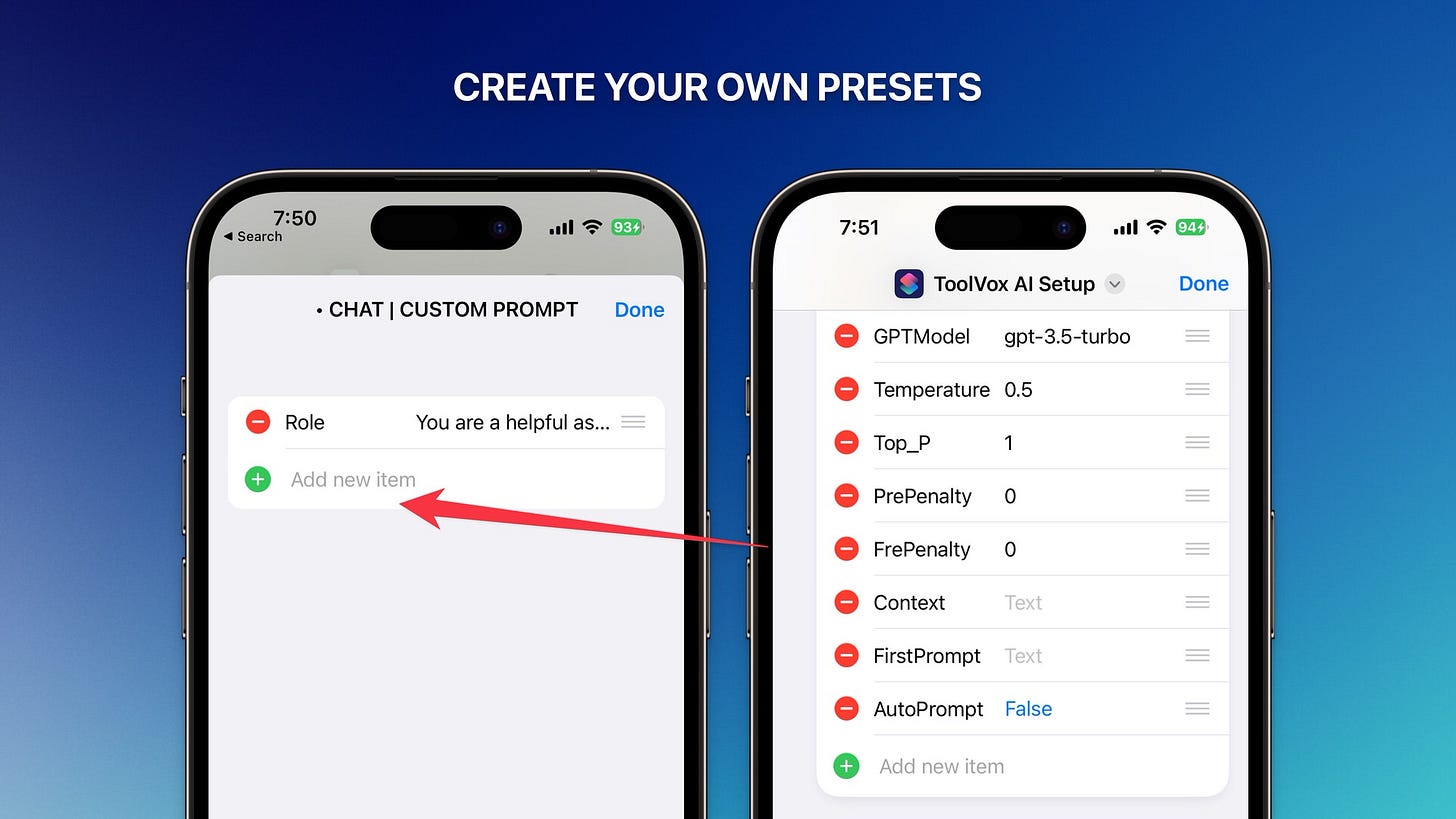
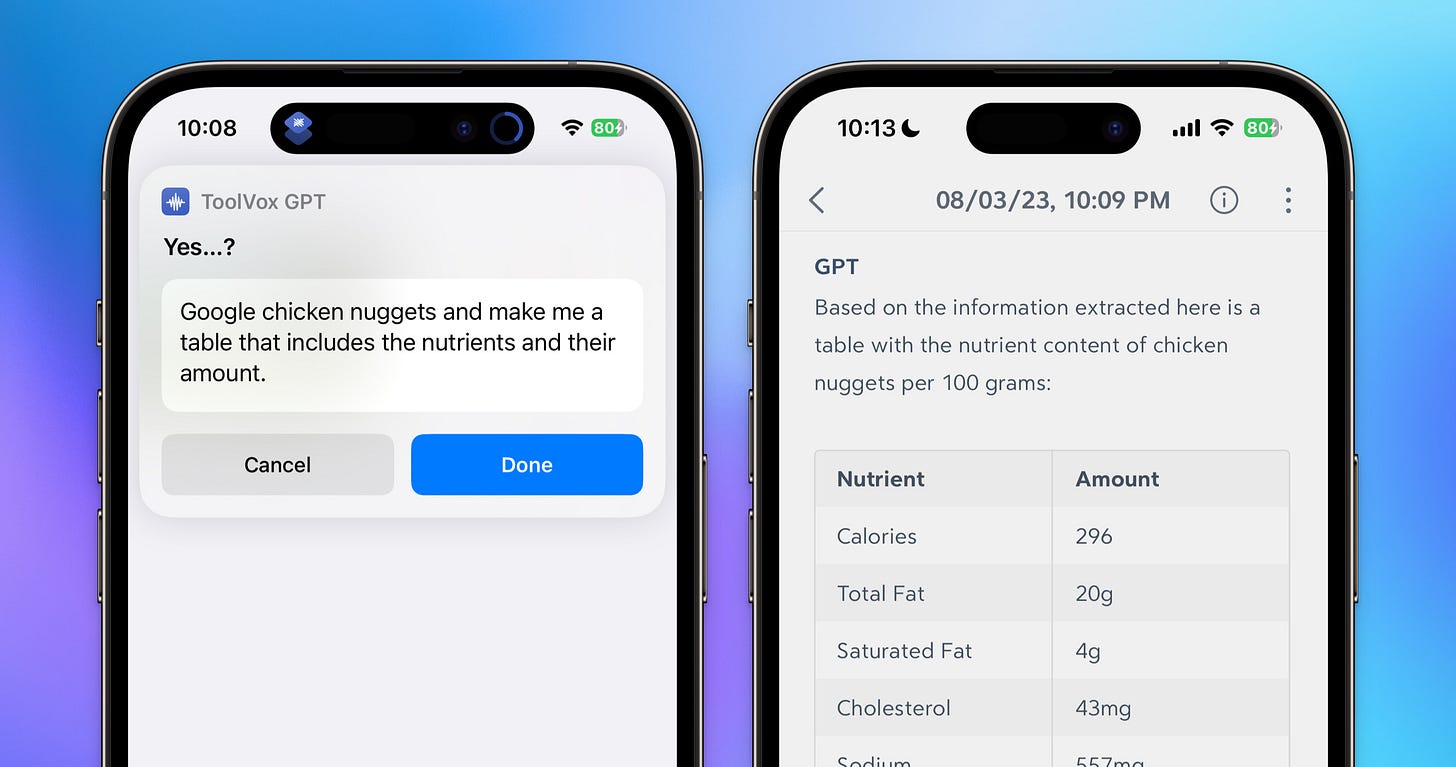




Incredible man!!! This should have 100’s of thousands of likes, honestly.