A Shortcut for Bear and Readwise
Annotate in Bear and Upload to Your Readwise Library of Highlights Using Their API
NOTE: While the Shortcut listed here works great as a starting point for you to adapt or add more to it. There’s an updated version over at this post:
How and Why I Dictate my Physical Book Highlights
Some months ago my trusty Fitbit Charge 4 passed away, so I caved in and got an Apple Watch. After about a week of learning, testing, and experimenting with it I realized I had been missing out on some great features. A lot of these features, actually, were related to using voice.
If you enjoy learning and annotating, chances are you're familiar with Readwise, an online highlights manager. For several months already I've been using their new app, Reader, for most of my online reading and content consumption. Reader combines read-it-later functionality with the ability to connect RSS feeds, newsletters, and email forwarding. It also allows importing and reading ePubs, PDFs, and more, creating a comprehensive library of personalized content. While I love the way that Readwise and Reader connect or go hand in hand with one another, there are instances when I wish there was a simpler way to add highlights. This is especially true for my own content, inaccessible online material, or paid classes that I can't annotate using Reader.
Yes, there’s several workarounds. I used to rely on a Shortcut that converted Bear notes (with highlights) into a CSV file, which I then had to manually upload to their website. However, in the past few days I decided to learn a bit more on how Readwise API works and explore incorporating it into a Shortcut that can be used with Bear.
I am happy to report that I got this working and want to share it with you!
How to Use
Note. Most of the shortcuts that I use on Bear depend a lot on my own particular note design. Using regex my shortcuts extract the source, the author, notes for each highlight, and convert Bear markdown into Readwise markdown (which differs a little bit). HOWEVER, I made this version of the Shortcut I’m sharing with you as a simple template for you to go in there, try to figure out how everything works, and see if you can adapt it to your own case.
Your Bear note must have a title, and every highlight must go in its own bullet point (starting with *). There should not be any line breaks within your highlight.
Before running the Shortcut make sure you have the Bear Note ID in your clipboard, or you can also share the note from iOS share menu (this only works on iOS).
In this sample, every field must be completed except URL, but URL is necessary if the type of content you choose is “article.”
You can customize this with several more fields, check the complete documentation online.
The Other Way Around
I have another Shortcut for getting my documents off from Readwise and into Bear. Check this out:
Integrate Bear with Readwise: A Shortcut
Readwise is an awesome tool for managing all the highlights you collect from books, articles, videos, and more. On the flip side, Bear is the note-taking app I use as my Second Brain - it's got such a beautiful design and powerful features, all in a super clean, minimalist package. It's just perfect for me to store, organize, connect, and develop my ide…
And that’s it!
If this was useful to you, I hope you consider buying me a coffee :)
If you liked this you may also enjoy some content I have up on my YT Channel! I don’t hang around social media a lot, but when I do I’m on IG or Twitter. You can also check out some of my online classes, listen to my music, or in case you haven’t already, subscribe to my weekly newsletter. Thank you for reading!




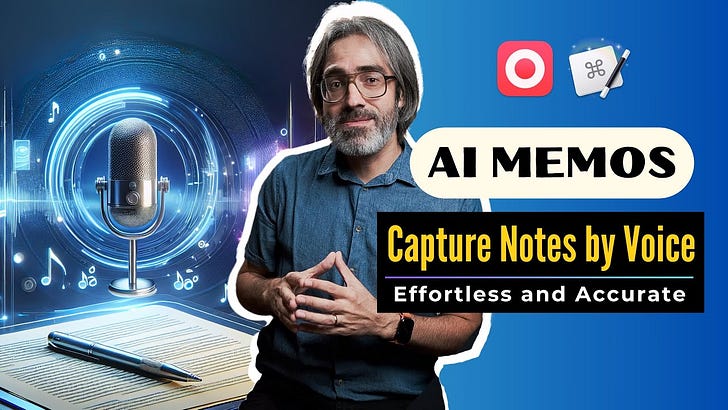


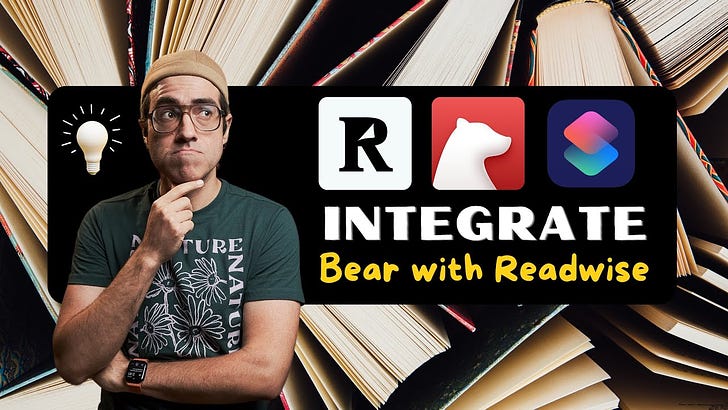

I love this idea! But the link doesn't work. iCloud says it the shortcut isn't there?